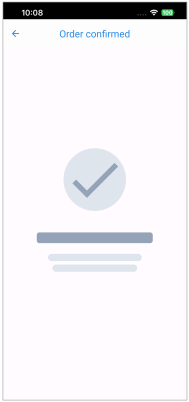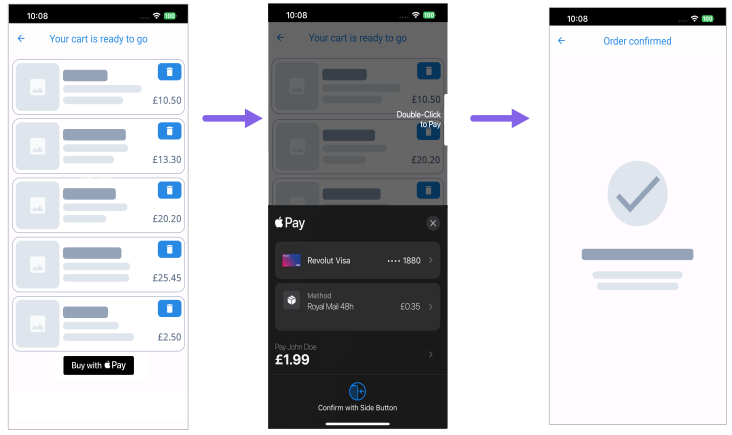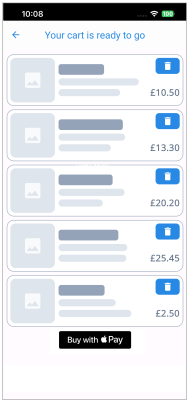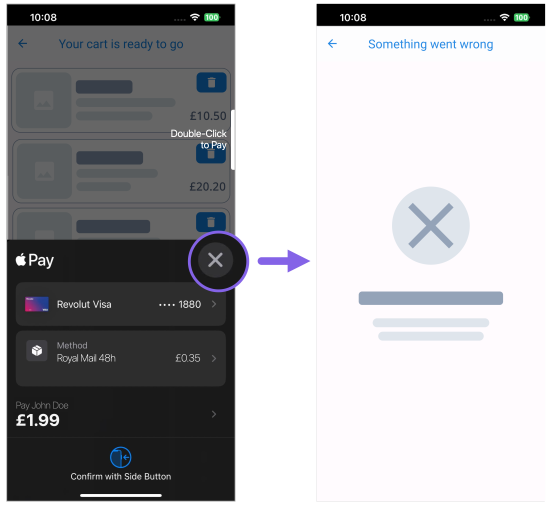Testing Apple Pay™ Wallet - via Mobile SDK
PreRequisites
-
Before you can process Apple Pay™ payments and preAuths with Judopay, you will need to set up your Apple Pay™ account to:
-
Get your Merchant IDs.
-
Create your Apple Pay™ certificate.
-
Set up the Apple Pay™ entitlement.
-
Apple Pay™ Wallet Scenarios (Positive Flow)
Depending on your use case and app configurations, some of the following scenarios may not be relevant to you.
Follow our suggested guidelines to simulate positive / happy path scenarios, to test your integration is working correctly.
This will give you confidence for when your integration goes live.
Important to Consider for Apple Pay™
-
For a successful end-to-end wallet payment testing journey, it is recommended to:
-
Perform wallet test scenarios in a production environment
-
Use live cards to process test payments and preAuths.
-
* These images are from our dummy app, your interface may look different.
|
Suggested Test Scenario |
Expected Outcome | Tip |
|---|---|---|
|
Process an Apple Pay™ wallet payment / preAuth
|
You will be directed to a successful transaction completed page. *
|
The app is using the payment / preAuth flow, which has been set up in the payment configuration object.
We suggest checking the following options have been configured correctly:
For more information on configuring your app, see Configuring Apple Pay for iOS.
|
|
The below is a typical end user flow when making an Apple Pay™ wallet payment:
|
||
|
Process a wallet payment / preAuth request to test the Apple Pay™ payment method is correctly configured and supported.
|
The Buy with Apple Pay button will be displayed: *
|
Your Judopay account and your app have been configured to support the Apple Pay™ payment method. |
Test Card Data
To simulate a successful request, use live cards to process test payments and preAuths in a production environment.
The card will not be charged when processing test payments in a production environment.
Calling the Mobile SDK Functions
For more information on integrating your iOS app, including calling the Mobile SDK functions see Integrating with Judopay.
Apple Pay™ Wallet Scenarios (Negative Flow)
Declines can occur for various reasons, it can be impossible to simulate all the negative flows. Depending on your use case and app configurations, some of the following scenarios may not be relevant to you.
Follow our suggested guidelines to simulate negative scenarios, to test your app’s error handling. This will give you confidence for when your integration goes live.
Important to Consider:
-
How your app handles negative flows
-
Your customer's experience should a negative flow occur:
-
Logic to communicate error messages
-
Customise how your app responds
-
-
How to maintain application consistency
* These images are from our dummy app, your interface may look different.
|
Suggested Negative Test Scenario |
Expected Error |
|
|---|---|---|
|
To handle a decline scenario, attempt to perform a Apple Pay™ wallet payment / preAuth request where the user cancels the payment. |
* Depending on how your app has been configured to respond, you may redirect the user to:
|
|