Testing Web SDK - Card Payments
With Judopay’s Web SDK solution, a minimal integration is all that is required to enable you to:
-
Take a card payment
-
Take a card preAuth
-
Take a card token payment
-
Take a card token preAuth
-
Check the validity of a card, using checkCard
Before attempting Web SDK test transactions, ensure the following steps have been implemented:
-
Defined the payment configuration, token configuration and check card configuration objects as required.
Card Payment Scenarios (Positive Flow)
Important to Consider
-
yourPaymentReference is your unique reference for each transaction.
-
Ensure you generate a unique yourPaymentReference and unique paymentSession for each transaction.
-
This will avoid duplicate transactions.
-
-
When making token payments, yourConsumerReference must match the original reference when the token was initially created.
-
Ensure the following information in your configuration object(s) matches the information in the paymentSession:
-
judoId
-
currency
-
amount
-
yourConsumerReference
-
yourPaymentReference
If this does not match, you will receive an error.
-
|
Suggested Test Scenario |
Expected Outcome | Tip |
|---|---|---|
|
Process a successful Web SDK card checkCard request.
This will check the card is valid. |
200 Successful |
Ensure you have defined the check card configuration object.
The checkCard response provides the:
Ensure you use the correct cardToken and yourConsumerReference to make future token payments, otherwise they will fail. |
| Process a successful Web SDK card payment / preAuth request. |
200 Successful |
Ensure you have defined the payment configuration object.
The payment /preAuth response provides the:
|
|
Process a Web SDK card token payment / preAuth with the CV2 / CVV security code included in the request.
This will check the CV2 / CVV and card token are valid and match the stored card details. |
200 Successful |
The consumer will not be prompted to enter the security code.
Ensure you have defined the token configuration object. where securityCode is set and shouldVerifySecurityCode=false
When making token payments or preAuths, the cardToken and yourConsumerReference must match the original reference when the token was initially created. |
| Process a Web SDK card token payment prompting the consumer to enter just their cardholder name. |
|
Set:
If cardHolderName is provided in the configuration object, it will be overwritten with the value entered here.
When making token payments or preAuths, the cardToken and yourConsumerReference must match the original reference when the token was initially created. |
| Process a Web SDK card token payment prompting the consumer to enter just their card security code. |
|
Set:
If securityCode is provided in the configuration object, it will be overwritten with the value entered here.
When making token payments or preauths, the cardToken and yourConsumerReference must match the original reference when the token was initially created. |
| Process a Web SDK card token payment prompting the consumer to enter both their cardholder name and security code. |
_133x111.png)
|
Set:
When making token payments or preauths, the cardToken and yourConsumerReference must match the original reference when the token was initially created. |
| 3D Secure 2 Flows
For each 3D Secure 2 scenario, different calls are made from the front end to the back end. It is advised to be aware of the different results from each flow and how your app will handle these. |
||
|
Process a Web SDK card payment prompting the frictionless flow. |
Ensure Judopay has enabled 3D Secure 2 on your sandbox tokens. If 3D Secure 2 is not enabled on your tokens, the test transaction will be successful, however it will not have followed the 3D Secure 2 verification process. |
|
|
Process a Web SDK card payment prompting the non-frictionless flows. |
Ensure Judopay has enabled 3D Secure 2 on your sandbox tokens. If 3D Secure 2 is not enabled on your tokens, the test transaction will be successful, however it will not have followed the 3D Secure 2 verification process. |
|
For more information on API credentials and permissions, see Permissions.
Test Data
To simulate a successful web payments request, use the test card details here.
To trigger specific 3D Secure 2 user journeys:
-
Include the cardHolderName as specified in the CardHolderName Table
The cardHolderName corresponds to an expected transaction result.
Request Parameters
Taking a card payment or preAuth
-
Define the configuration object for the payment or preAuth.
-
Add the .invokePayment call to invoke a payment using the paymentSession and configuration object.
-
Add the .invokePreauth call to invoke a preAuth using the paymentSession and configuration object.
-
-
Define the configuration object for the checkCard.
-
Add the .invokeCheckCard call to make a Check Card request using the paymentSession and configuration object.
-
Taking a card Token payment or Token preAuth
-
Define the configuration object for the token payment or token preAuth.
-
Add the .invokeTokenPayment call to invoke a payment using the paymentSession and configuration object.
-
Add the .invokeTokenPreauth call to invoke a preAuth using the paymentSession and configuration object.
-
These header parameters are to be used when creating the paymentSession - (Prerequisite) request to our Transaction API.
|
API-Version: |
6.20
For the latest version of the Judopay Transaction API, see Latest Version. |
|||
|
Content-Type: |
application/json |
|||
|
Accept: |
application/json |
|||
|
Authorization Method TokenSecretAuth |
In the Authorization Header:
Example: Basic
Replace {
Example: MzPdkQK1mGi8v3ky:y158n4732dfc7595a149a20381f7af2ea2e70gr6df794b8rnwc019cc5f799kk3 |
|||
For more information, see Authentication Methods.
Body Parameters:
|
Parameter |
Description |
|---|---|
judoId String Required |
Unique ID supplied by Judopay. Specific to a merchant and/or location. Format:
|
amount Decimal Required |
The amount to process. Format:
For currencies using a different structure please contact Judopay for support. For checkCard requests, you do not need to include the amount field in your request body. |
currency String Required |
The currency of the transaction. Any ISO 4217 alphabetic currency code:
For checkCard requests, you do not need to include the currency field in your request body. |
yourConsumerReference String Required |
Unique reference to anonymously identify your customer. Advisable to use GUIDs. Must be below 40 characters. |
yourPaymentReference String Required |
Your unique reference for this payment. Format:
This value should be unique in order to protect your customers against duplicate transactions. With a server side integration, if a payment reference is not supplied, the transaction will not be processed. |
phoneCountryCode String Optional |
The country code of the consumer's phone. Format:
Should be set if mobileNumber is set. |
mobileNumber String Optional |
Consumer’s valid mobile number. Format:
Must be set if phoneCountryCode is set. |
cardHolderName String Optional |
The card name of the consumer.
If the cardHolderName field is displayed to the user in the payment form (isCardHolderNameVisible: true is set in the iFrame config), the value entered in the payment form will overwrite this value. |
challengeRequestIndicator String Optional |
Indicates the type of challenge request you wish to apply. Set this to one of the following strings:
This should not be included in the same configuration object as scaExemption. |
initialRecurringPayment Boolean Optional |
Indicates if this initial payment is part of a recurring payment. |
billingAddress Object Optional |
Card holder's billing address. Properties:
If the billingAddress is provided, the postcode is required. |
emailAddress String Optional |
Consumer’s valid email address. It is recommended but not required for 3D Secure 2 authentication. |
primaryAccountDetails Object Optional |
This is Mandatory for merchants who have an MCC code of 6012 Properties:
This is the surname.
|
delayedAuthorisation Boolean Optional |
For preAuths only. Set to true to authenticate a card holder with 3D secure, without performing payment authorisation. When set to true, the 3D Secure authentication status is returned in the response.
The payment authorisation is carried out at the stage when you are ready to collect the amount from the consumer.
|
|
The configuration object for token payments takes the same parameters as the paymentConfiguration object, along with the additional token specific parameters to be included, as listed below: |
|
cardToken String Required |
A randomly generated string linked to the saved card stored in Judopay’s system. |
shouldVerifySecurityCode Boolean Optional |
Indicates if the consumer will be prompted to enter their security code. Default value = true. |
securityCode String Optional |
The 3/4 digit security code associated with the consumer’s saved card.
This value will be overwritten if the user is prompted to enter their own value: (shouldVerifySecurityCode=true). |
shouldVerifyCardHolderName Boolean Optional |
Indicates if the consumer will be prompted to enter their card holder name. If the user is prompted to enter their card holder name AND you have provided cardHolderName in the config, the config value will be overwritten. Default value = false * |
Request Example:
Response
Response Reference Example:
Card Payment Scenarios (Negative Flow)
Declines can occur for various reasons, it can be impossible to simulate all the negative flows in a sandbox environment.
Important to Consider:
-
How your app handles negative flows
-
Your customer's experience should a negative flow occur:
-
Logic to communicate error messages
-
Customise how your app responds
-
-
How to maintain application consistency
Follow our suggested guidelines to simulate negative scenarios, to test your app’s error handling:
|
Suggested Negative Test Scenario |
Expected Error Code |
Error Description |
|---|---|---|
|
Attempt to perform a Web SDK card payment / preAuth / checkCard request decline using the following:
|
Declined | Card declined. |
| Attempt to perform a Web SDK card payment / preAuth / checkCard request gateway error using the following:
The transaction request has passed all Judopay's validation checks. The next step in the payment flow is for the gateway to perform their checks.
A gateway error occurs when for example, the gateway verifies the request details with the issuing bank, who declines the request as there are not enough funds in the account.
This response contains the receiptId. |
Declined | Card declined. |
|
Attempt a Web SDK card payment / preAuth with the Incorrect currency entered for the specified transaction.
Default currency = GBP |
72 |
Sorry, we're currently unable to route this transaction. Please check your account details and try again. If this issue persists, please contact customer services.
This is a processing error. |
|
Attempt to perform a Web SDK card payment 3D Secure 2 challenge flow, where the user taps the cancel button on the challenge screen.
Ensure you have set the correct flags to control the 3D Secure 2 challenge scenarios. |
165 |
Unable to process transaction. Card authentication failed with 3DS Server. |
|
Attempt to perform a Web SDK card payment / preAuth / checkCard request with the incorrect environment (live or sandbox) for your API Token and API Secret and configuration. |
7 | Sorry, we were unable to authorize this request. Please check your details and permissions before trying again. |
|
Attempt to perform a duplicate transaction, re-using a yourPaymentReference that has already been used in a previous transaction. |
86 | Sorry, this payment has been stopped as it is a duplicate transaction. |
|
Attempt to perform a Web SDK card payment / preAuth / checkCard request where the amount set in the configuration object is different to the amount set in the paymentSession. |
12 | Sorry, we were unable to process your payment. Please check your details and try again. |
|
Attempt to perform a Web SDK card payment / preAuth / checkCard request where the card type used, is not supported on your Judopay account. For example, if AMEX is not enabled on your account, use card type = AMEX. |
73 | Sorry, but this card type is not currently supported on this account. |
|
Attempt to perform a Web SDK card payment / preAuth / checkCard request where the card scheme used, is not defined in the iFrame configuration object.
For example, if AMEX is not defined, use card scheme = AMEX.
//An array of card schemes that are accepted by the merchant. //If this field is set, an error will appear if an unsupported card scheme is entered.
allowedCardSchemes: ['visa','mastercard'],
|
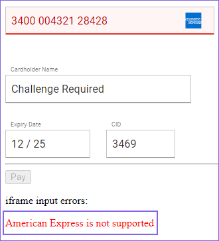
For the purpose of this exercise the class is named judopay-errors, and sets a style to be red. You can add any custom style you wish in your .CSS file. <div class="judopay-errors" style="color:red">Error Location</div> For more information, see Step Two: Add the Payment Form to your Website |
|
Where the codes remain fixed, the descriptions may change. You should not build any error handling logic based on these descriptions.
For a list of possible error codes, types and descriptions, see Error Codes and Descriptions
_142x83.png)
_135x77.png)